You can use a simple wiggle expression on position to emulate some nice camera shake in after effects very easily.
The first two properties supplied to wiggle (frequency and amplitude) are required for the expression to work, the rest of them are optional. If you supply a value for the 3rd property in the wiggle you can increase the number of octaves from the default:
wiggle(1, 10, 3);
You can pull up the graph editor to see the wave form that is created!
The above, for example, will wiggle with a frequency of 1 Hz, an amplitude of 10 but with 3 octaves. This is similar to the "Complexity" of the Fractal Noise effect. It will preserve the overall effect of the wiggle but create additional "sub-wiggles" that add detail.
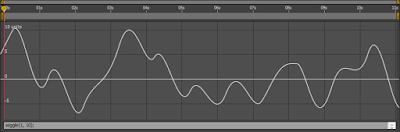
Here's an image of a wiggle() with 1 octave:
And here's a wiggle() with 3 octaves:
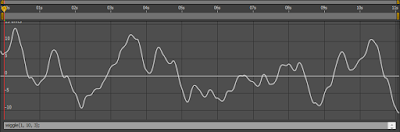
Note that both curves follow the same basic path, but the one with 3 octaves has more "sub-wiggles." If you want to reduce or increase the effect that these additional octaves have you can add a 4th property to wiggle():
wiggle(1, 10, 3, 0.2);
The default value is 0.5. A value of 0.2 would reduce the effect that the additional octaves have on the total wiggle.
For more control functionality you can create a slider control and then pick whip from one of the numbers in your wiggle set to the slider control, to make keyable changes in the motion.
Special thanks to Darby Edelen, I gleaned this from a forum post he made.






