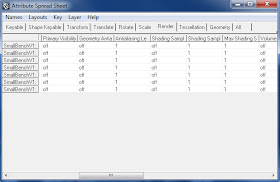
updated for creating layer overrides.
To do this as an OVERRIDE you have to do a specific action to make it work. With the attribute spread sheet pulled up.
1. First select your objects in the outliner.
2.Click in the VISIBILITY box (where is says yes or no)
3. now shift click down in the visibility box of your last object. They should be tagged in blue. THIS WILL NOT WORK IF YOU JUST TRY TO SELECT THE OBJECTS THEMSELVES in the atrribute spreadsheet.
4. now go up to the Layer menu in the Attribute spreadsheet. Select "Create overrisde for selected.
5. Your items should still be selected. Now without clicking ANYTHING. Just type "on" or "off". and hit enter. DON'T use caps.It will create your layer override.
Please check "HELPFUL" below if it was, if not COMMENT below and tell me why! Don't miss another tutorial or tip! Subscribe to Maya Zest